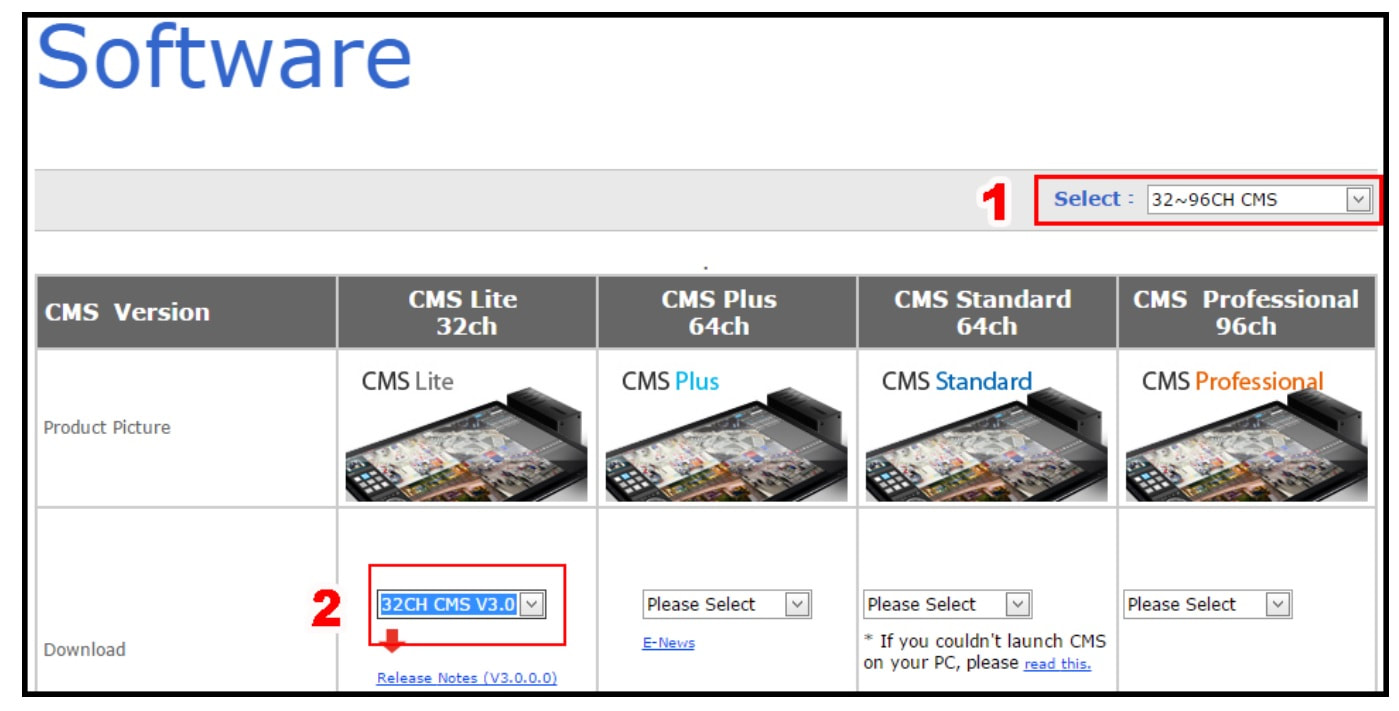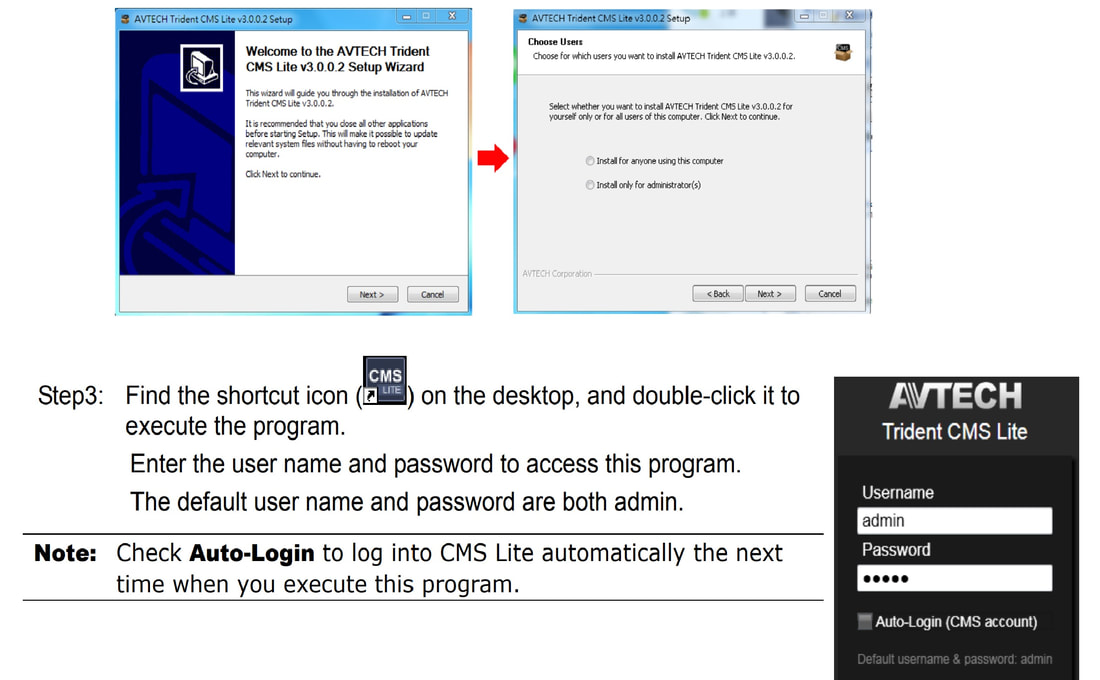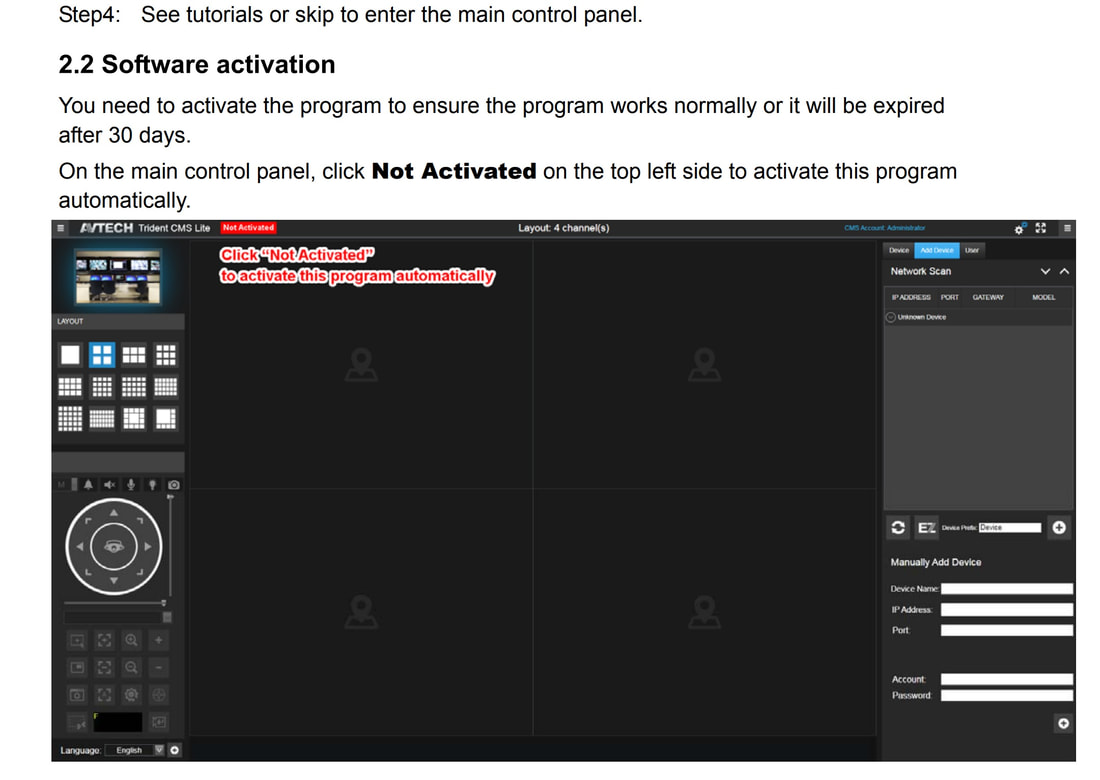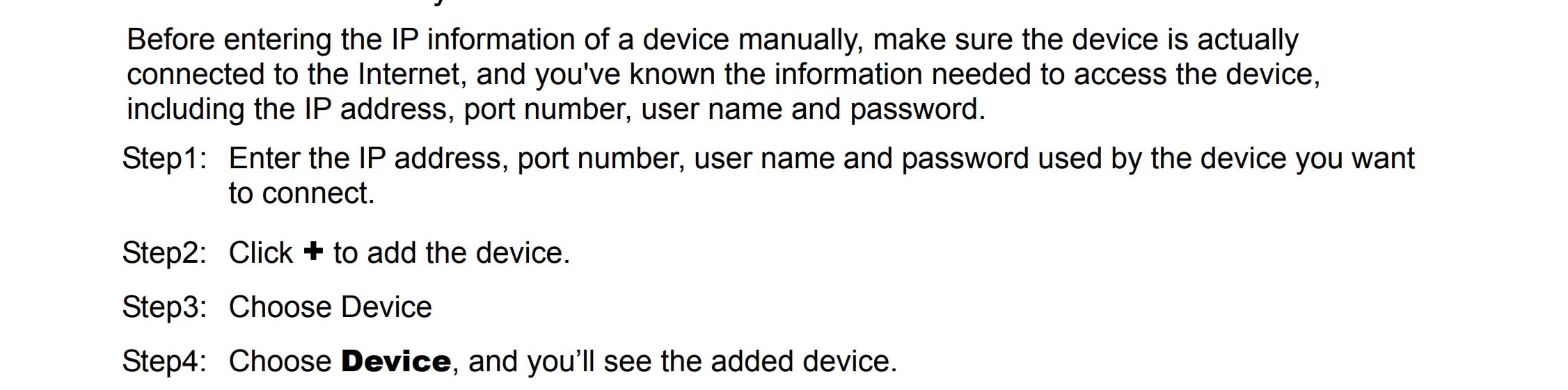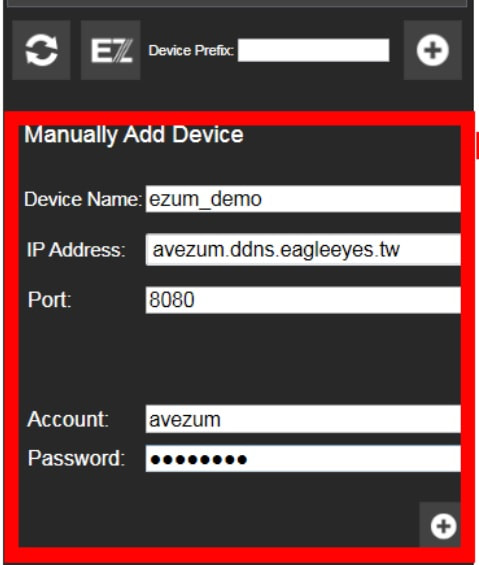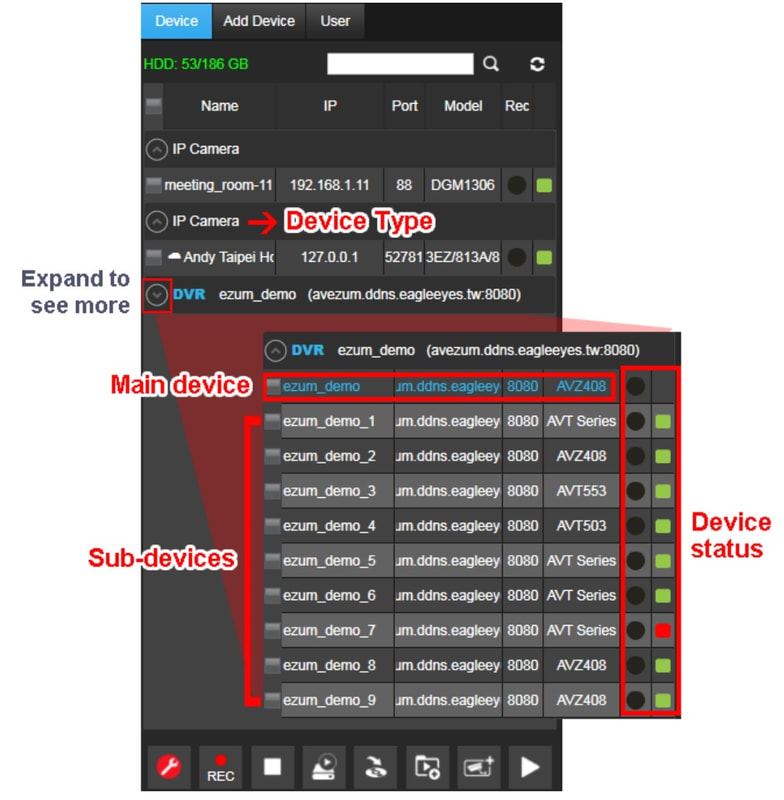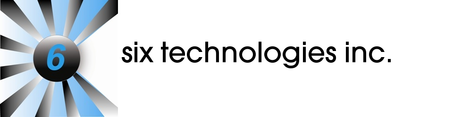Avtech CMS Lite PC Software Instructions
CMS Lite, a PC based remote viewing software from AVTECH, is exclusively designed for monitoring multiple spots remotely on a Windows based operating system. Users can easily use functions such as live view, playback and backup with this software installed on a Windows based laptop / desktop.
In order to download the software, go to the AVTECH official website by following the link below:
http://www.avtech.com.tw/SoftWare.aspx
Select 32 ~ 96CH CMS and find the version of CMS Lite 32ch. Then, select the program to download.
In order to download the software, go to the AVTECH official website by following the link below:
http://www.avtech.com.tw/SoftWare.aspx
Select 32 ~ 96CH CMS and find the version of CMS Lite 32ch. Then, select the program to download.
Double-click the program to install, and follow the on-screen instructions to complete the installation. Note: You need to run the program as administrator to start installation.
Note: If you’re upgrading the program, make sure the currently-installed version is removed manually. You can choose to install for administrator(s) only, or install for anyone using this computer.
Note: If you’re upgrading the program, make sure the currently-installed version is removed manually. You can choose to install for administrator(s) only, or install for anyone using this computer.
You can change the default password (admin/admin) to whatever you like. It will not effect the password of the recorder and is for your version of the software only.
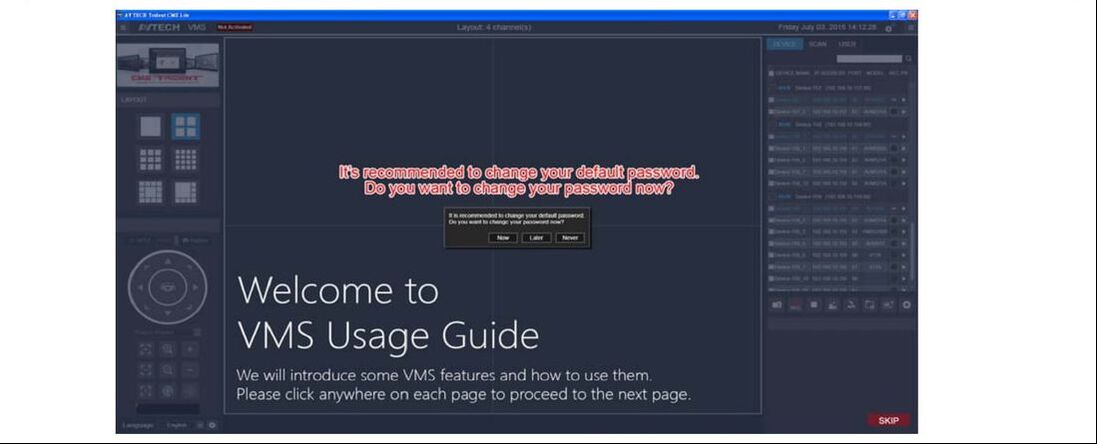
Once you have added the system IP address, port number, user name, and password, you will need to press the + sign to add the system.
Once the system has been added you will need to click on the TOP level "Main Device" listing to have the cameras show up on your screen. IMPORTANT: When not in use it is recommended to close the program. If left running and other computers or phones are also connected, it can degrade the video stream signal.
For any questions or concerns, contact Six Technologies at: (604) 574-0181
Services |
Our Companies
|
|